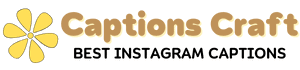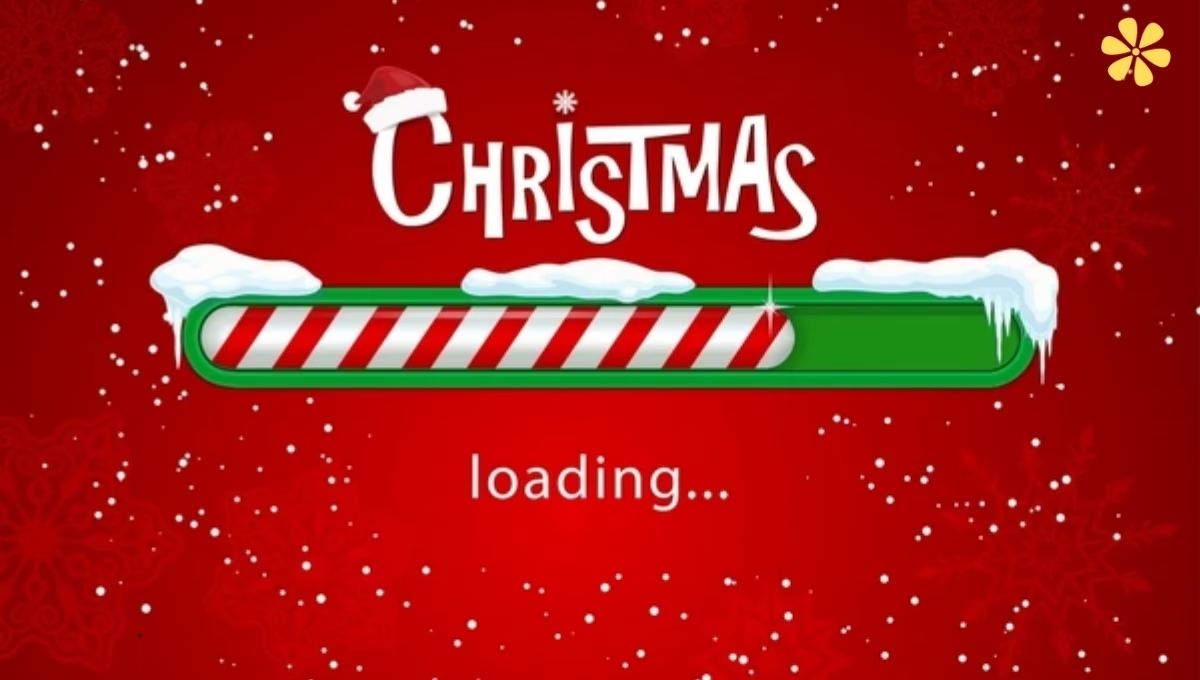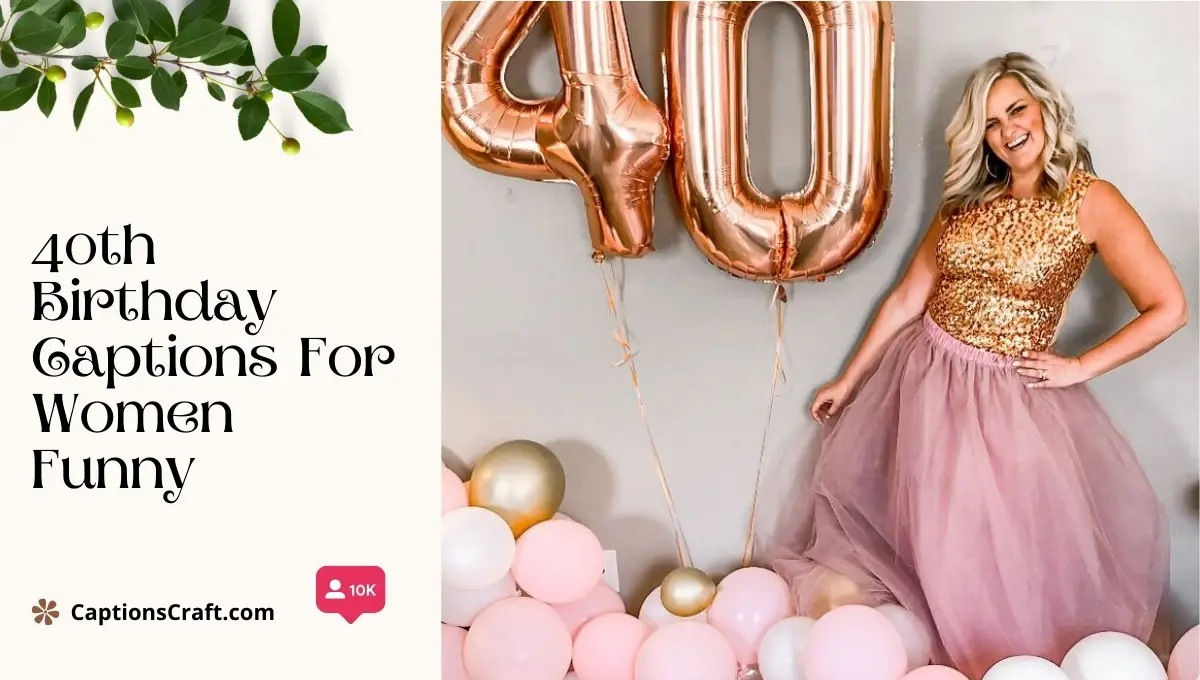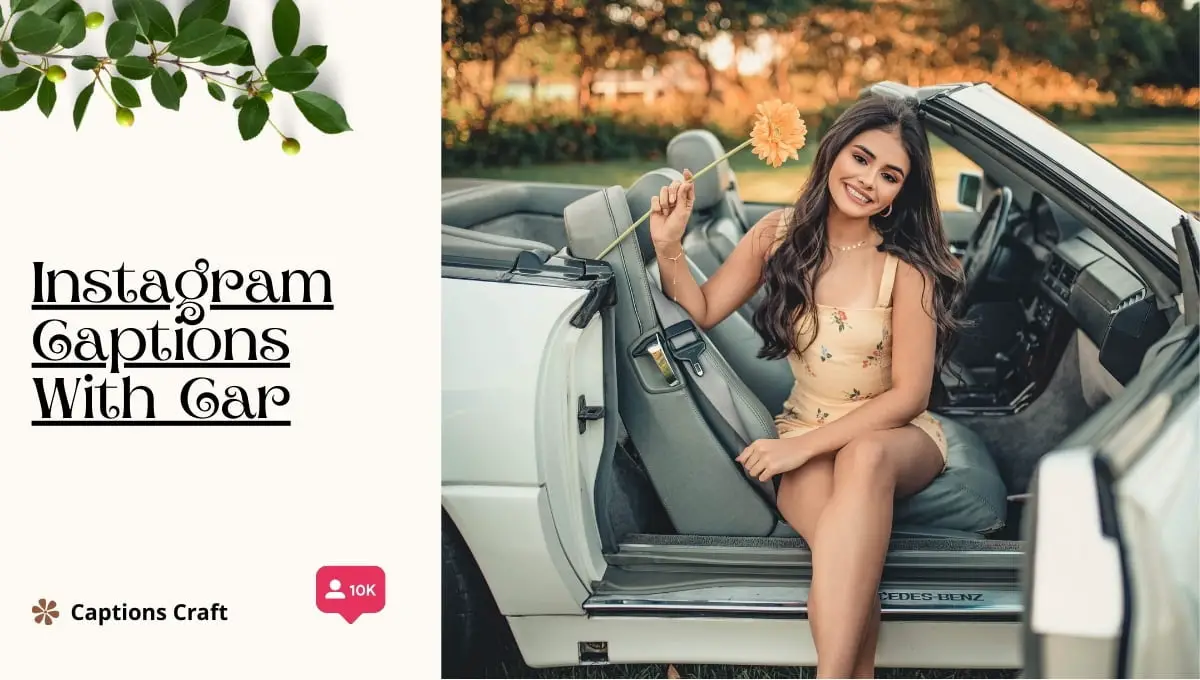The issue of Instagram captions not posting can be caused by several factors. One possible reason is a poor internet connection, which can prevent the caption from being uploaded.
Another factor could be a glitch in the Instagram app itself, requiring users to update or reinstall the app. Additionally, if the caption contains prohibited content or violates Instagram’s community guidelines, it may not be allowed to be posted.
Finally, there could be a temporary issue with Instagram’s servers, which can prevent captions from being uploaded.
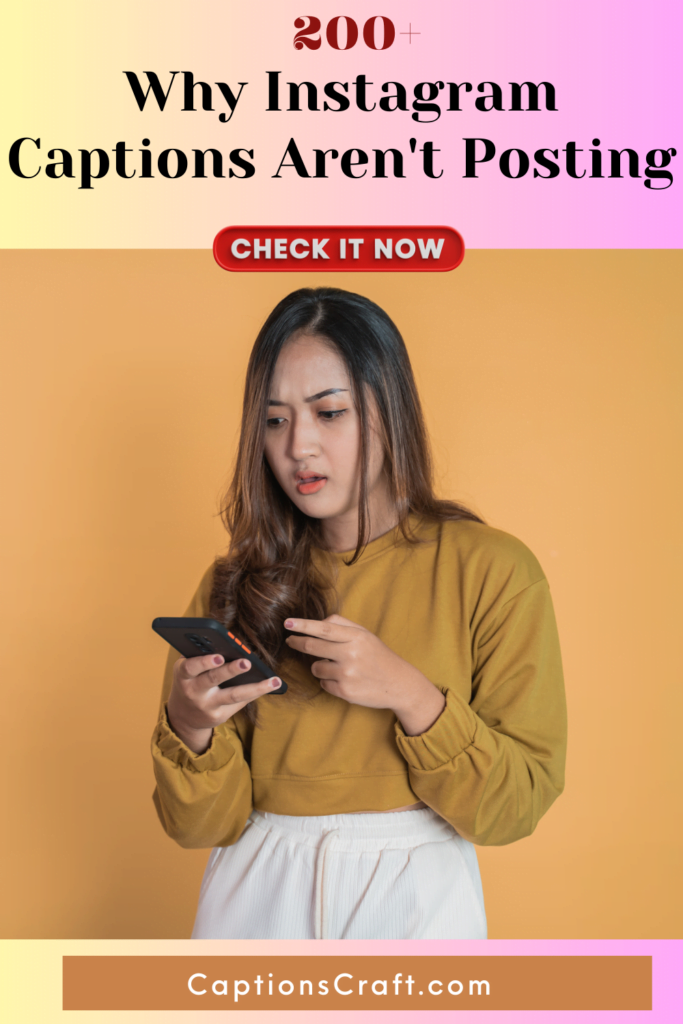
Content Highlights ✨
I. Reasons for Instagram Captions Not Posting
So, you’re all set to post a killer caption on Instagram, but for some reason, it’s just not going through. Frustrating, right? Well, fear not, my friend, because I’m here to shed some light on why your captions might not be posting. Let’s dive right in and figure out what’s going on.
1. Technical Glitches
First things first, Instagram is a complex platform with its fair share of technical glitches. Sometimes, it’s not you, it’s them. The app might be experiencing temporary issues or undergoing maintenance, causing your captions to get stuck in limbo. Patience is key here, my friend. Give it some time and try again later.
2. Character Limit Exceeded
Now, Instagram has a character limit for captions, and if you’re trying to squeeze in a novel, well, you’re out of luck. Keep in mind that Instagram allows up to 2,200 characters, but it’s always best to keep it concise and captivating. If your caption exceeds the limit, it won’t post. So, trim it down and make every word count.
3. Network Issues
Ah, the wonders of technology. Sometimes, your captions might not be posting due to network issues. Weak Wi-Fi or a poor cellular connection can cause hiccups in the posting process. Ensure you have a stable internet connection before hitting that “post” button. Trust me, you don’t want to end up shouting into the void.
4. Hashtag Overload
Hashtags are a great way to boost your reach on Instagram, but too much of a good thing can be, well, not so good. If you’re using an excessive number of hashtags in your caption, Instagram might see it as spammy behavior and prevent your post from going live. Keep it moderate, my friend, and choose your hashtags wisely.
5. Account Issues
Lastly, it’s worth checking if there are any issues with your Instagram account itself. Have you violated any community guidelines or terms of service? If so, Instagram might restrict your posting abilities. Make sure you’re playing by the rules and keeping things authentic and genuine.
Well, there you have it, my friend. These are some of the common reasons why your Instagram captions might not be posting. Remember, stay calm, stay patient, and try out these troubleshooting tips. Happy captioning!
II. Troubleshooting Instagram Caption Posting Issues
1. Check Your Internet Connection
If you’re having trouble posting captions on Instagram, the first thing you should do is check your internet connection. Make sure you’re connected to a stable and reliable network. Slow or intermittent internet can cause issues with uploading content, including captions.
2. Update Your Instagram App
Outdated versions of the Instagram app can sometimes lead to glitches and problems. Ensure that you have the latest version of the app installed on your device. Updating the app can often resolve issues with caption posting.
3. Clear Cache and Data
Clearing the cache and data of the Instagram app can help fix any temporary glitches or conflicts that may be preventing you from posting captions. Go to your device’s settings, find the Instagram app, and clear its cache and data. Remember, clearing data will log you out of the app, so make sure you know your login credentials before proceeding.
4. Disable Third-Party Apps
If you have any third-party apps or plugins connected to your Instagram account, they could be interfering with caption posting. Try disabling these apps temporarily and see if that resolves the issue. You can always re-enable them later once your captions are posting successfully.
5. Check Caption Length and Format
Instagram has certain limitations on caption length and formatting. Make sure your captions are within the allowed character limit (currently 2,200 characters) and avoid using any prohibited formatting, such as excessive hashtags or special characters. Keeping your captions clean and concise can increase the chances of successful posting.
6. Contact Instagram Support
If you’ve tried all the troubleshooting steps above and still can’t post captions, it may be time to reach out to Instagram support for further assistance. They have a dedicated team to help users with technical issues, and they might be able to provide a solution specific to your situation.
Remember, troubleshooting Instagram caption posting issues can be frustrating, but don’t give up. By following these steps and staying patient, you’ll increase your chances of successfully sharing your captions with your Instagram audience.
III. Tips to Ensure Successful Instagram Caption Posting
Having trouble with your Instagram captions not posting? Don’t fret, I’ve got some handy tips to help you out!
Follow these steps to ensure your captions are successfully posted and engage your audience:
- Keep it concise: Short and sweet captions tend to perform better on Instagram. Aim for a maximum of 125 characters to grab your followers’ attention.
- Use relevant hashtags: Hashtags are essential for reaching a wider audience. Research popular hashtags in your niche and include a few in your captions.
- Double-check your formatting: Make sure your caption is properly formatted and doesn’t contain any unusual characters or symbols that might cause posting issues.
- Check your internet connection: Slow or unstable internet can disrupt the posting process. Ensure you have a stable connection before attempting to post your caption.
- Avoid banned or flagged words: Instagram has certain restrictions on the use of explicit or offensive language. Be mindful of the words you choose to avoid any posting issues.
- Update your app: Make sure you’re using the latest version of the Instagram app. Outdated versions may have bugs or compatibility issues that can affect caption posting.
- Clear cache and data: Sometimes, accumulated cache and data can interfere with the app’s functionality. Clearing the cache and data for Instagram can help resolve any glitches.
- Try posting at different times: Experiment with posting at various times of the day to see when your audience is most active. This can improve the visibility and engagement of your captions.
- Engage with your followers: Encourage your followers to interact with your captions by asking questions or prompting them to share their thoughts. Increased engagement can boost the visibility of your posts.
- Monitor and analyze: Keep an eye on your caption performance using Instagram’s analytics tools. Analyzing your data will help you understand what works best for your audience and optimize your future captions.
By following these tips, you’ll increase the chances of your Instagram captions posting successfully and captivating your audience. Happy posting!
IV. Tips to Ensure Successful Instagram Caption Posting
1. Keep it Short and Sweet
When it comes to Instagram captions, brevity is key. Keep your captions short and sweet to capture your audience’s attention. Long-winded captions can be a real snooze-fest, so make sure your message is concise and impactful.
2. Add a Dash of Creativity
Don’t be afraid to let your creative juices flow when crafting your Instagram captions. Inject some personality, humor, or wit to make your captions stand out from the crowd. A little creativity goes a long way in grabbing your followers’ attention and keeping them engaged.
3. Use Relevant Hashtags
Hashtags are a powerful tool to increase the visibility of your Instagram posts. Research popular hashtags that are relevant to your content and include them in your captions. This will help your posts reach a wider audience and attract more likes and comments.
4. Include a Call-to-Action
Don’t leave your followers hanging! Encourage them to take action by including a clear call-to-action in your captions. Whether it’s asking them to like, comment, share, or visit a link in your bio, a strong call-to-action can boost engagement and drive traffic to your profile.
5. Engage with Your Audience
Instagram is all about building connections and fostering a sense of community. Take the time to respond to comments on your posts and engage with your audience. Show them that you value their support and make them feel like part of your Instagram family.
6. Proofread, Proofread, Proofread
Nothing screams unprofessional like a caption riddled with typos and grammatical errors. Before hitting that “post” button, take a moment to proofread your caption. Check for spelling mistakes, punctuation errors, and ensure your message is clear and coherent.
7. Experiment with Different Formats
Don’t be afraid to mix things up and experiment with different caption formats. Try using emojis, ask questions, or share quotes to add variety to your captions. Keeping your audience on their toes will keep them coming back for more.
8. Schedule Your Posts
Consistency is key on Instagram, and scheduling your posts can help you maintain a regular posting schedule. Utilize social media management tools to plan and schedule your captions in advance. This way, you can ensure your content is delivered to your audience at the optimal times for engagement.
9. Analyze and Learn
Pay attention to the performance of your captions and learn from it. Use Instagram Insights or other analytics tools to track the engagement and reach of your posts. Analyzing the data will help you understand what works and what doesn’t, allowing you to refine your caption strategy.
10. Be Authentic
Above all, be yourself! Authenticity is key to building a genuine connection with your audience. Don’t try to be someone you’re not in your captions. Let your true personality shine through and watch as your followers connect with you on a deeper level.
Remember, successful Instagram caption posting is a combination of creativity, engagement, and authenticity. So, go ahead and captivate your audience with your captivating captions!
Why Instagram Captions Aren’t Posting – FAQs
1. Why are my Instagram captions not posting?
There can be several reasons why your Instagram captions aren’t posting. It could be due to a technical issue with the app, an internet connectivity problem, or a violation of Instagram’s community guidelines.
2. How can I fix the issue of Instagram captions not posting?
First, make sure you have a stable internet connection. Restarting the Instagram app or your device might also help. If the problem persists, try updating the app or reinstalling it. If none of these solutions work, you can report the issue to Instagram support.
3. Are there any restrictions on Instagram captions?
Yes, Instagram has certain restrictions on captions. Captions should not contain explicit or offensive content, excessive hashtags, or any form of spam. Make sure your captions comply with Instagram’s community guidelines to avoid any posting issues.
4. Can I post captions with special characters or emojis?
Yes, Instagram allows the use of special characters and emojis in captions. However, it’s always a good idea to use them sparingly and make sure they don’t violate any guidelines. In some cases, certain special characters or emojis might cause posting issues, so it’s best to avoid using them excessively.
5. Does the length of the caption affect posting?
Instagram has a character limit for captions, which is currently set at 2,200 characters. If your caption exceeds this limit, it may not post correctly. Additionally, captions that are too long might not display properly on users’ feeds, so it’s recommended to keep them concise and engaging.
6. Can I edit my captions after posting?
Yes, Instagram allows you to edit captions even after posting. Simply go to the post, tap on the three-dot menu, and select “Edit.” However, keep in mind that any edits made to the caption will not notify your followers, so it’s important to proofread and make necessary changes before posting.
7. Why do my captions disappear after posting?
If your captions disappear after posting, it could be due to a glitch or a temporary issue with the app. Try refreshing your feed or restarting the app to see if the captions reappear. If the problem persists, report the issue to Instagram support for further assistance.
8. Can using third-party apps cause issues with Instagram captions?
Using unauthorized third-party apps to schedule or post Instagram content can sometimes lead to issues with captions. These apps may not be fully compatible with Instagram’s platform, causing posting problems. It’s recommended to use official Instagram features or approved third-party apps to avoid any complications.
9. Are there any known bugs related to Instagram captions?
Instagram occasionally experiences bugs or technical issues that can affect caption posting. These issues are usually temporary and get resolved with app updates or server maintenance. It’s advisable to keep your app up to date to minimize the chances of encountering such bugs.
10. Can I contact Instagram support for help with caption posting issues?
Yes, if you have tried all troubleshooting steps and are still unable to post captions on Instagram, you can contact Instagram support for assistance. Visit the Instagram Help Center on their website or report the issue directly through the app for prompt support.
Wrapping Up
So, there you have it! Now you know why your Instagram captions aren’t posting. It could be due to a variety of reasons, such as a poor internet connection, a glitch in the app, or exceeding the character limit.
Remember to double-check your caption before hitting that “Post” button and make sure you’re following Instagram’s guidelines. If all else fails, don’t hesitate to reach out to Instagram’s support team for assistance. Keep calm and keep captioning!