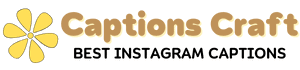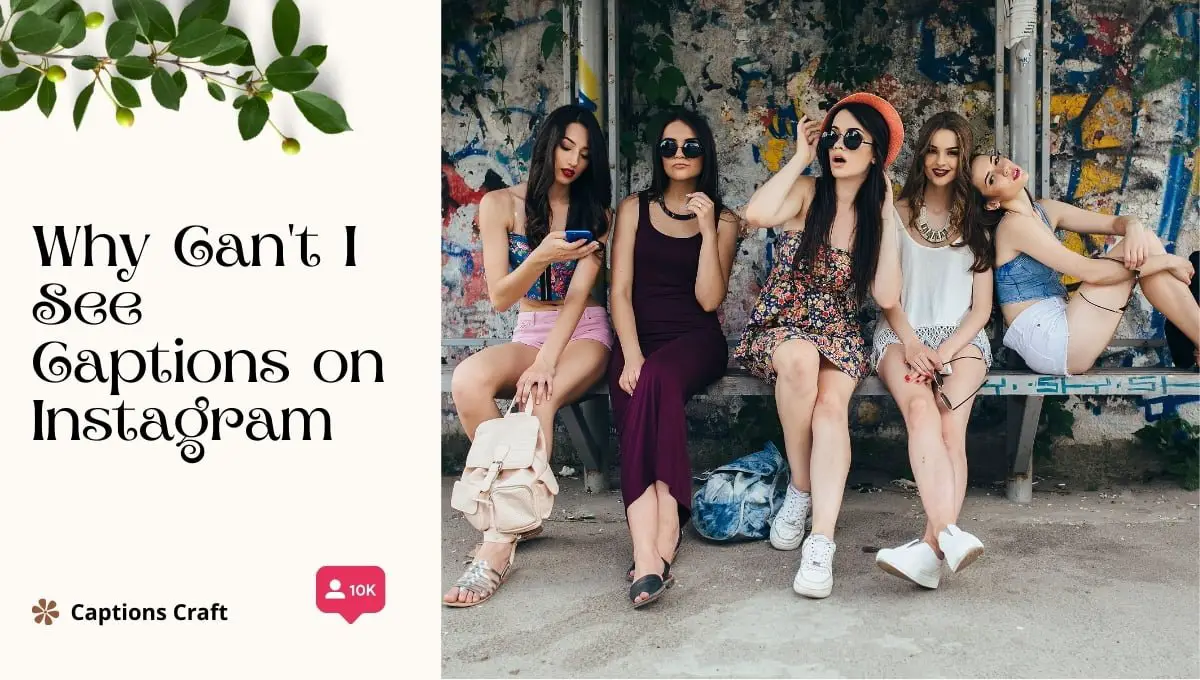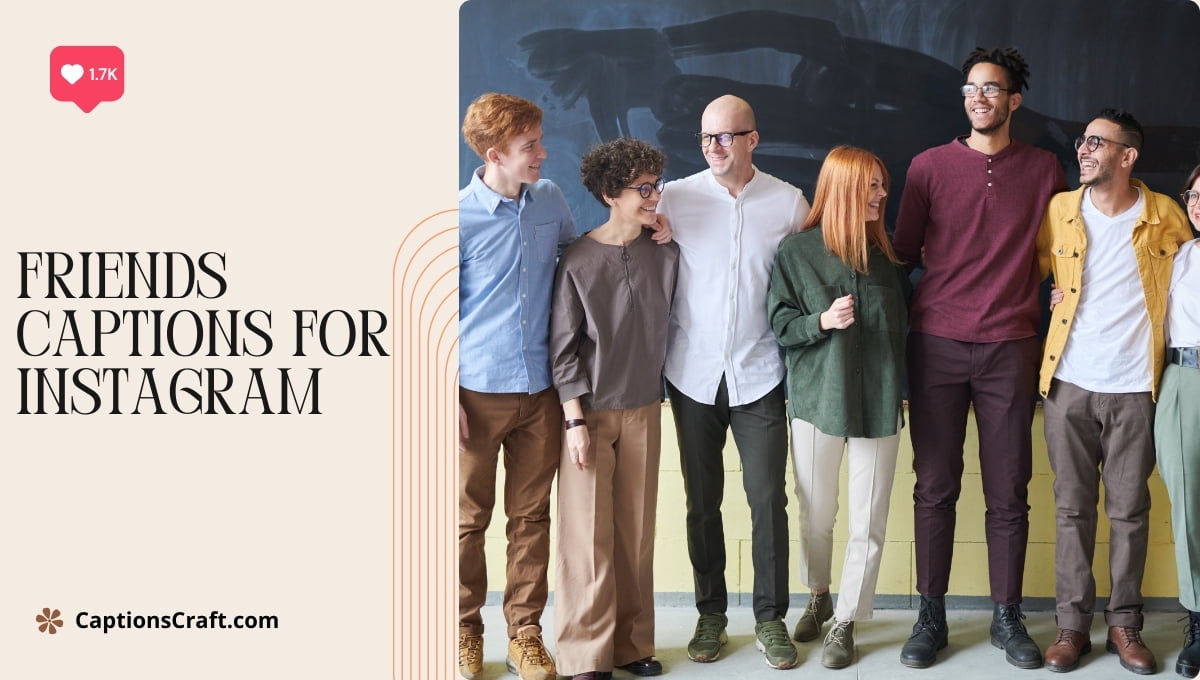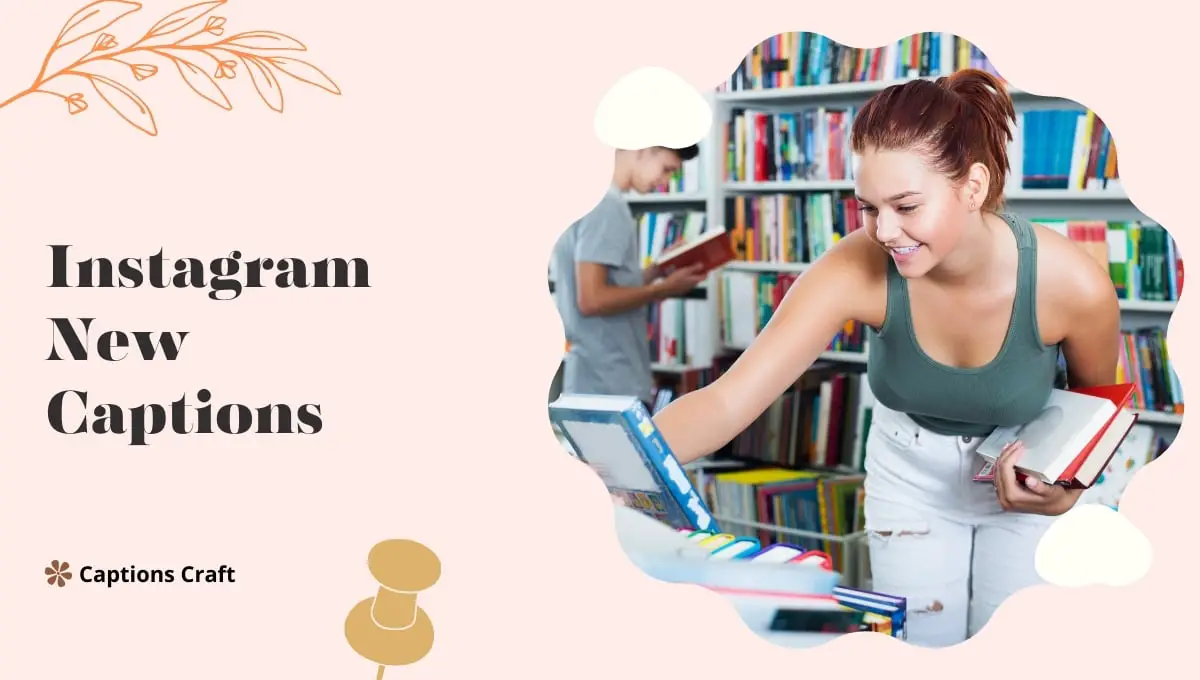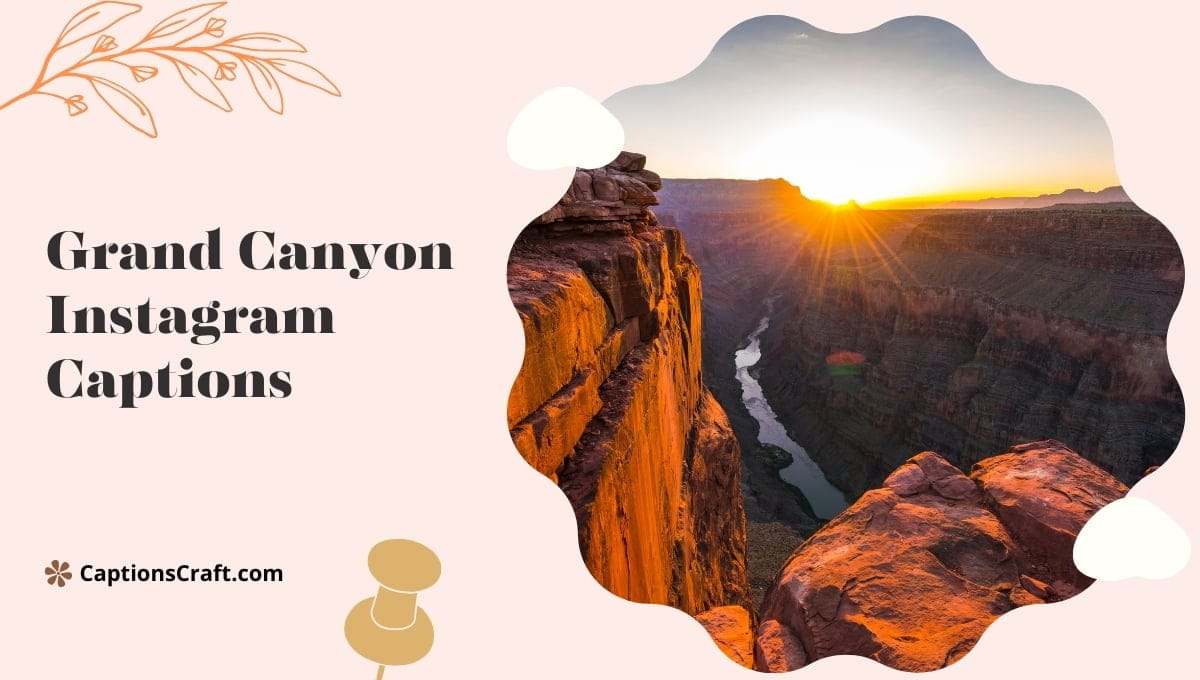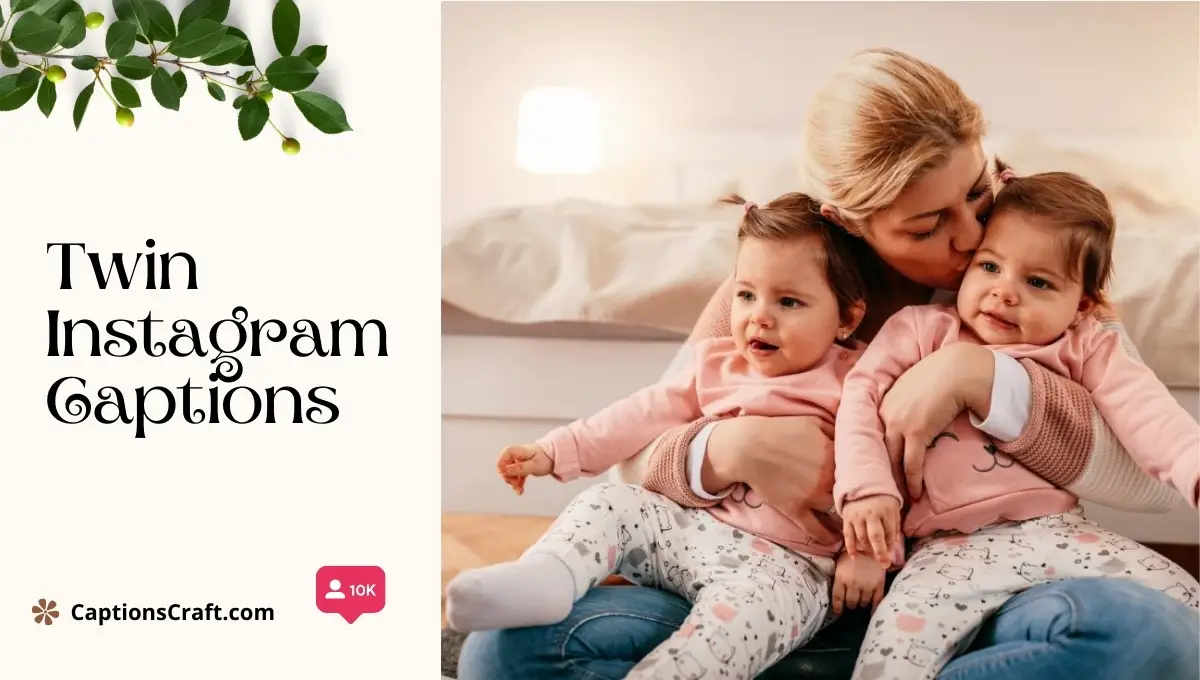The reason you can’t see captions on Instagram may be due to a few possible reasons:
- Firstly, make sure that you have a stable internet connection, as captions may not load properly if your connection is weak.
- Secondly, check if you have disabled the “Show Captions” option in your Instagram settings.
- Lastly, captions may not be visible if the user who posted the content has set their account to private, and you are not following them.
By addressing these potential issues, you should be able to see captions on Instagram without any problems.
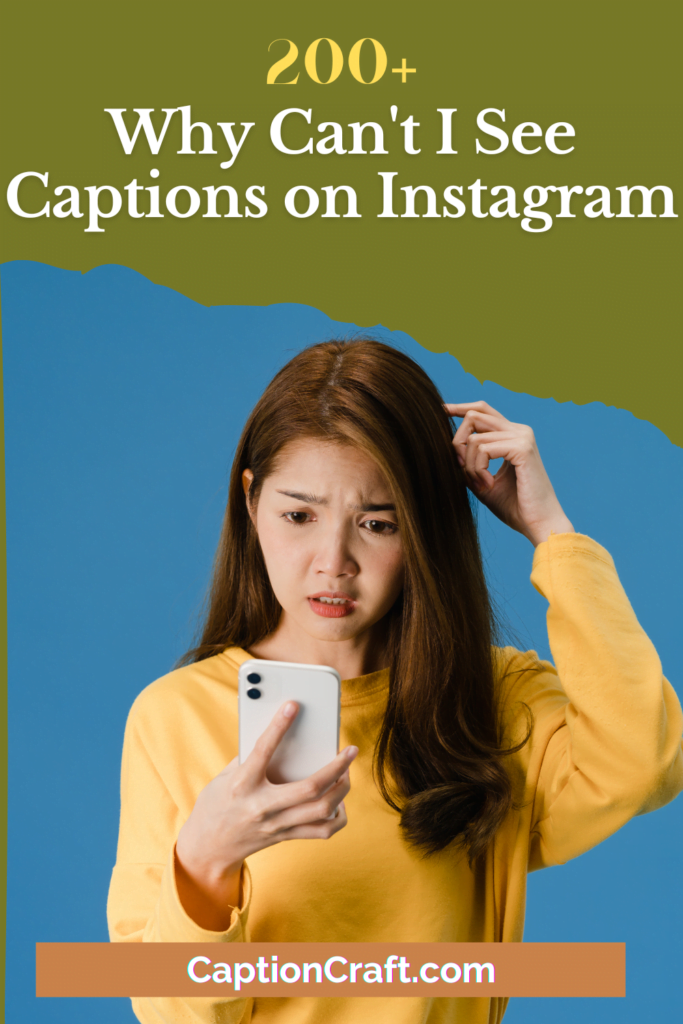
Content Highlights ✨
I. Possible Reasons for Not Seeing Captions on Instagram
If you’re having trouble seeing captions on Instagram, don’t fret! There could be a few reasons why this issue is happening.
Let’s dive in and explore some possible causes:
1. Network Connection
One common culprit behind missing captions is a poor network connection. When your internet speed is sluggish or unstable, it can lead to problems with loading captions. So, check your Wi-Fi or cellular data connection to ensure it’s strong and stable.
2. Outdated App Version
Another reason for missing captions could be an outdated version of the Instagram app. App updates often contain bug fixes and improvements that can resolve such issues. Head over to your device’s app store and check for any available updates for Instagram.
3. Device Compatibility
Sometimes, the problem lies in the compatibility between your device and the Instagram app.
Ensure that your device meets the minimum requirements for running the app smoothly. If your device is outdated or doesn’t meet the necessary specifications, it might struggle to display captions correctly.
4. Account Settings
It’s possible that your account settings are preventing captions from appearing. Check if you have accidentally disabled captions in your account settings.
To do this, go to your Instagram profile, tap on the menu icon (three horizontal lines), and then select “Settings.” From there, navigate to “Accessibility” and make sure the “Caption” option is enabled.
5. Caption Availability
Lastly, the issue might not be on your end at all. Sometimes, the captions might not be available for certain posts. This could happen if the user who posted the content didn’t add captions or if they are using a language that Instagram’s automatic captioning feature doesn’t support.
In such cases, there’s little you can do except reach out to the user and kindly request captions for their content.
Remember, troubleshooting missing captions on Instagram can be a bit tricky, but don’t give up! By considering these possible causes, you’ll be one step closer to resolving the issue and enjoying Instagram with captions once again.
II. Troubleshooting Missing Captions on Instagram
So, you’re having trouble seeing captions on Instagram, huh? Well, fret not, my friend! I’ve got some nifty troubleshooting tips up my sleeve to help you get those captions back in action. Let’s dive right in!
1. Check Your App Version
The first thing you wanna do is make sure you’re using the latest version of the Instagram app. Sometimes, outdated versions can cause all sorts of wonky issues. Head over to your app store, hit that update button, and let the magic happen.
2. Clear Cache and Data
If updating the app didn’t do the trick, it’s time to clear out some clutter. Go to your phone’s settings, find the Instagram app, and clear its cache and data. This will give Instagram a fresh start and might just solve the caption conundrum.
3. Restart Your Device
A classic troubleshooting move, my friend. Sometimes, all your device needs is a good ol’ restart to shake off any gremlins causing issues. Give it a quick reboot and see if that brings back those elusive captions.
4. Check Your Internet Connection
Now, this may seem like a no-brainer, but you’d be surprised how often a wonky internet connection messes things up. Make sure you’re connected to a stable network or try switching to a different Wi-Fi or cellular data connection.
5. Reinstall the Instagram App
If all else fails, it’s time to bring out the big guns. Uninstall the Instagram app from your device, head back to the app store, and reinstall it. This should give you a fresh installation and hopefully fix any stubborn caption issues.
And there you have it, my friend! Some handy troubleshooting steps to help you get those captions back on Instagram. Give ’em a whirl and let me know if they did the trick!
III. Instagram Caption Settings: Ensuring Captions Are Visible
So, you’re having trouble with missing captions on Instagram? Well, fear not! I’m here to help you fix that issue and get those captions back where they belong.
Let’s dive right in and take a look at some settings you can tweak to ensure your captions are visible to all.
1. Check Your Privacy Settings
First things first, let’s make sure your privacy settings aren’t blocking those captions from showing up. Head over to your Instagram profile and tap on the three horizontal lines in the top right corner.
From there, go to “Settings” and then “Privacy.” Make sure that your account is set to “Public” rather than “Private.” If it’s set to private, only your approved followers will be able to see your captions.
2. Update Your App
It’s always a good idea to keep your Instagram app up to date. Developers are constantly working on improving the user experience, and updating your app can often resolve any glitches or bugs that may be causing your captions to go missing.
So, head over to your app store, search for Instagram, and hit that update button!
3. Clear Your Cache
Clearing your cache can do wonders for resolving technical issues. Sometimes, a cluttered cache can interfere with the proper functioning of your Instagram app, including the display of captions.
To clear your cache, go to your phone’s settings, find the Instagram app, and select the option to clear its cache. Once you’ve done that, restart your phone and see if the captions reappear.
4. Reinstall the App
If all else fails, it might be time to give your Instagram app a fresh start. Uninstall the app from your device, then head back to your app store and reinstall it.
This will ensure you have the latest version and that any potential glitches or bugs are eliminated. Remember to log back into your account once the app is reinstalled.
And there you have it! Four simple steps to troubleshoot the issue of missing captions on Instagram.
By checking your privacy settings, updating your app, clearing your cache, and reinstalling the app if necessary, you’ll be well on your way to seeing those captions again. Happy Instagramming!
IV. Enhancing Caption Visibility on Instagram
Hey there! If you’re having trouble seeing captions on Instagram, fret not, because I’ve got your back. In this nifty little guide, I’m going to show you how to enhance caption visibility on Instagram. So, let’s dive right in!
1. Enable Accessibility Features
One of the easiest ways to enhance caption visibility on Instagram is by enabling the accessibility features. Instagram has made it super simple to make captions more prominent for everyone to enjoy.
Here’s how:
- Open the Instagram app on your phone and go to your profile.
- Tap on the three horizontal lines in the top right corner to access the menu.
- Scroll down and select “Settings.”
- Tap on “Accessibility” and then choose “Caption Settings.”
- Toggle on the “Show Captions” option to make sure captions are always visible.
By enabling this feature, you’re ensuring that captions are displayed prominently, making it easier for everyone to engage with your content.
2. Use Clear and Readable Fonts
Another way to enhance caption visibility is by using clear and readable fonts. When you’re crafting your captions, make sure to choose a font that is legible and easy on the eyes.
Fancy fonts may look cool, but they can be difficult to read, especially for people with visual impairments. Stick to simple and clean fonts to ensure maximum readability.
3. Consider Contrast
Contrast plays a crucial role in making captions stand out. When selecting the color of your captions, think about the background it will appear on. You want to choose colors that create a stark contrast, making the text pop.
For example, if your background is light, opt for a dark-colored caption, and vice versa. This way, your captions will be easily visible and accessible to all users.
4. Mind Your Caption Length
When it comes to caption visibility, length matters. Instagram has a character limit for captions, so make sure your text doesn’t exceed it. If your captions are too long, they might get cut off, and your audience won’t be able to read the entire message.
Keep your captions concise and to the point, while still conveying your intended message.
And there you have it! By following these simple tips, you can enhance caption visibility on Instagram and make your content more inclusive. Now go ahead and create captivating captions that everyone can enjoy!
FAQ – Why Can’t I See Captions on Instagram
1. Why are captions missing on my Instagram posts?
There could be several reasons for this issue, such as a technical glitch, a bug in the app, or an error in your account settings.
2. How can I check if captions are enabled for my posts?
To verify if captions are enabled, go to your Instagram settings, select “Accessibility,” and ensure that the “Caption” feature is turned on.
3. Are captions available for all types of Instagram posts?
Yes, captions are available for all types of Instagram posts, including photos, videos, and carousel posts.
4. Can captions be added after posting a photo or video?
No, captions cannot be added or edited after you have posted a photo or video on Instagram. Make sure to review your caption before sharing your content.
5. Do captions appear on Instagram Stories?
No, captions are not currently available for Instagram Stories. They are only visible on regular posts in your feed.
6. What should I do if captions are not showing up on my posts?
If captions are missing from your posts, try restarting the Instagram app, updating to the latest version, or reinstalling the app. If the issue persists, contact Instagram support for further assistance.
7. Can I customize the appearance of captions on my posts?
Instagram provides limited options for customizing caption appearance. However, you can choose from different font styles and colors available in the app.
8. Are captions automatically generated for videos on Instagram?
No, Instagram does not automatically generate captions for videos. You need to manually add captions while creating or editing your video content.
9. Are there any character limits for captions on Instagram?
Yes, Instagram has a character limit of 2,200 characters for captions. However, only the first few lines are visible without the need for users to click on “more” to expand the caption.
10. Can I add hashtags and mentions in captions?
Yes, you can include hashtags and mentions in your captions to increase discoverability and engage with other users. However, avoid excessive use of hashtags, as it may appear spammy.
Wrapping Up
In a nutshell, the absence of captions on Instagram can be quite frustrating. However, fear not, my friend! There are a few reasons why you might not be able to see captions on this popular social media platform.
It could be due to a glitch in the app, a slow internet connection, or even a setting on your device. But worry not, for there are solutions aplenty! Try restarting the app, checking your internet connection, or adjusting your device settings.
With a little bit of troubleshooting, you’ll be back to scrolling through captivating captions in no time! So keep calm, stay patient, and caption on!