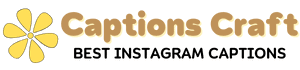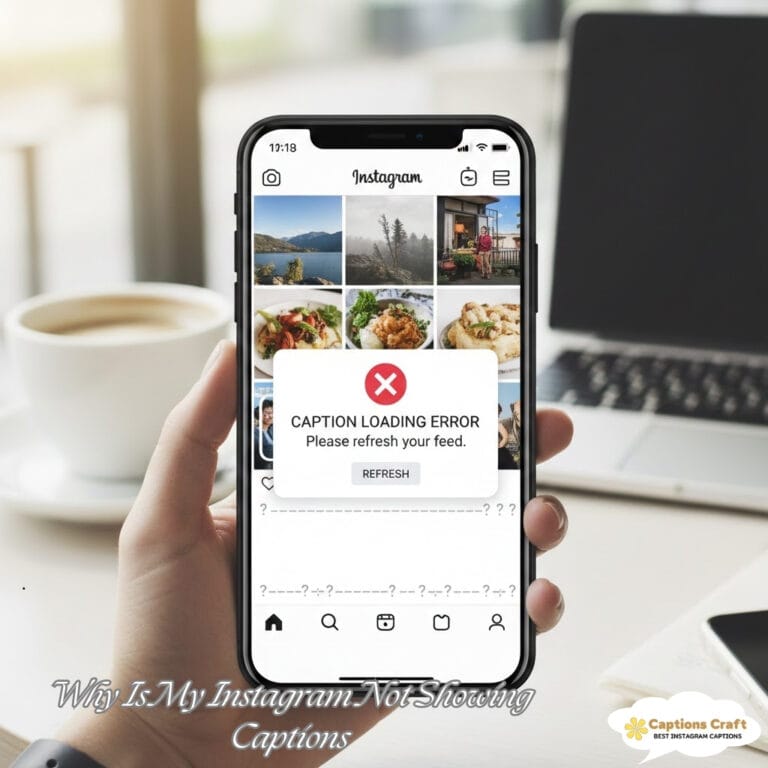Nothing throws you off like posting on Instagram and realizing your caption didn’t show up.
You write something nice… hit share… and boom—blank. It feels annoying, confusing, and just plain messy.
Plenty of users face this every single day, and the reasons stretch from tiny glitches to account-related limits.
So let’s walk through what causes missing captions, how to fix the issue step-by-step, and what you can do next time so your caption shows up without trouble.
By the time you’re done reading, you’ll feel a lot more relaxed about what’s going on and how to stop it from happening again.
1. Why Instagram Sometimes Removes or Hides Captions
Instagram doesn’t always explain why a caption disappears. Still, a few familiar problems show up again and again:
a) Caption Length Issues
Instagram allows up to 2,200 characters. If you go over, the app might remove the whole caption instead of trimming it. Long captions full of emojis, spaces, and line breaks often hit the limit without you noticing.
b) Trigger Words or Flagged Content
The app watches for certain phrases related to hate, violence, or spam. Even if you don’t intend anything harmful, a single flagged phrase can cause the caption to vanish.
c) Glitches in the App
Sometimes the app simply bugs out. When Instagram has server problems, captions may fail to save correctly. It happens during heavy traffic times or big updates.
d) Poor Internet Connection
If your connection breaks mid-post, Instagram may upload the photo or video but skip the caption.
e) Overuse of Hashtags
You can only use up to 30 hashtags. Cross that number—your caption might disappear. Instagram also blocks some hashtags that are reported for spam.
f) Copy-Pasted Text Formatting
Text copied from Notes, Google Docs, ChatGPT, or websites sometimes carries hidden formatting. Instagram has trouble reading these hidden characters, so the caption may fail to load.
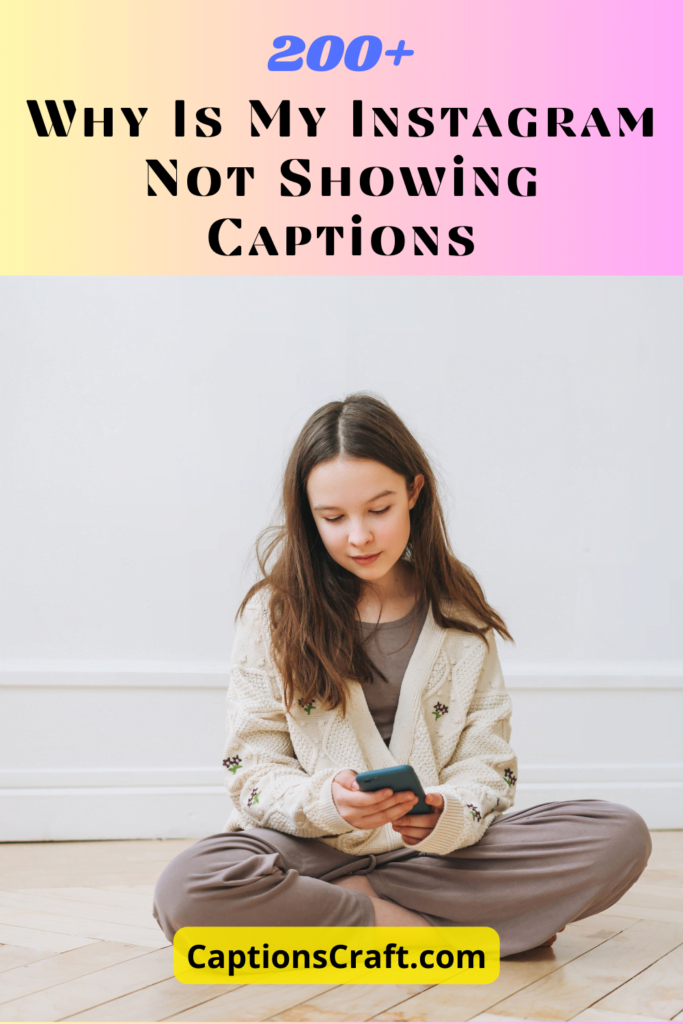
2. How to Fix Missing Instagram Captions
You can usually solve the problem with a simple tweak. Here’s what helps most people:
a) Post the Caption Again by Editing the Post
Tap the three dots → choose “Edit” → add your caption → save.
Most of the time, this works instantly.
b) Shorten the Caption
If you wrote something long, trim it a little. Remove extra line spaces, emojis, or long quotes.
c) Remove Strange Formatting
Paste your caption into something plain like Notepad or a simple text editor. Then copy it back into Instagram. This strips hidden characters.
d) Check Your Internet Connection
If your signal is weak, switch to WiFi or restart your router. Try posting again.
e) Update or Reinstall Instagram
Old versions of the app glitch more often. Switch to the newest version in the Play Store or App Store.
f) Reduce Hashtags
Keep hashtags between 5–15 for better results and lower risk of spam removal.
g) Write the Caption Inside Instagram
When you write the caption directly inside the app instead of pasting it, the chance of disappearing text drops a lot.
h) Restart Your Phone
A quick restart clears temporary bugs and makes the app run smoother.

3. How to Avoid the Problem Next Time
Let’s stop the issue before it even pops up:
a) Use Simple Formatting
Skip fancy fonts and strange spacing. Instagram loves clean, normal text.
b) Save Your Caption Before Posting
Keep a backup in your Notes app. If Instagram deletes it again, you won’t have to rewrite anything.
c) Keep Captions Shorter When Possible
Even though long captions are allowed, shorter ones load more reliably.
d) Post When Instagram Isn’t Busy
Evenings and weekends often overload the platform. Posting during calmer hours reduces glitches.
e) Avoid Banned Hashtags
Some hashtags look normal but are blocked. Examples change often, so test them by typing them—if they don’t appear in search, skip them.
f) Don’t Edit Too Fast After Posting
If you edit the post within the first 30–60 seconds, Instagram sometimes gets confused and wipes the caption.
4. Where This Problem Usually Happens
People notice their captions disappearing in a few familiar places:
a) Reels
Reels lose captions more often than normal posts because the upload system works differently.
b) Big Carousel Posts
Posting many photos at once puts extra load on the app.
c) Scheduled Posts Through Third-Party Tools
Apps like Buffer, Later, or Hootsuite sometimes cause caption loss when Instagram updates its API.
d) Business Accounts Using Insights Tools
Heavy analytics features can act weird during updates, sometimes affecting captions.
5. Common Mistakes That Make Captions Vanish
Here are tiny slip-ups that cause big headaches:
- Using more than 30 hashtags
- Writing captions longer than 2,200 characters
- Pasting text with weird spacing or hidden characters
- Using banned or sensitive keywords
- Posting with unstable internet
- Editing the caption right after posting
- Using outdated app versions
Once you avoid these mistakes, your captions will load smoothly every time.
FAQs
1. Why do my captions disappear only on Reels?
Reels use a separate upload path. A tiny glitch or slow connection can make the caption fail while the video still uploads fine.
2. Why can’t I edit my caption after posting?
Sometimes Instagram temporarily blocks editing when your post is fresh, or if the system detects possible spam activity.
3. Are banned hashtags the reason my caption didn’t show?
Quite often, yes. One blocked hashtag can wipe the entire caption.
4. Is my account shadowbanned?
Missing captions alone doesn’t mean a shadowban. Usually, it’s just formatting trouble or a glitch.
5. Does using too many emojis cause problems?
Not always, but long emoji chains sometimes push captions past the character limit without you realizing it.
Conclusion
Missing Instagram captions can feel super annoying, especially when you spend time crafting the perfect message.
Still, the cause is usually something simple—like formatting trouble, hashtag limits, or a small glitch in the app. Once you know what to look for, fixing the issue becomes easy.
Keep your captions clean, avoid blocked hashtags, and always keep a backup before posting. With a few smart habits, your captions will show up right on time—exactly the way you want.