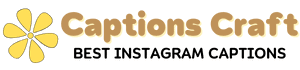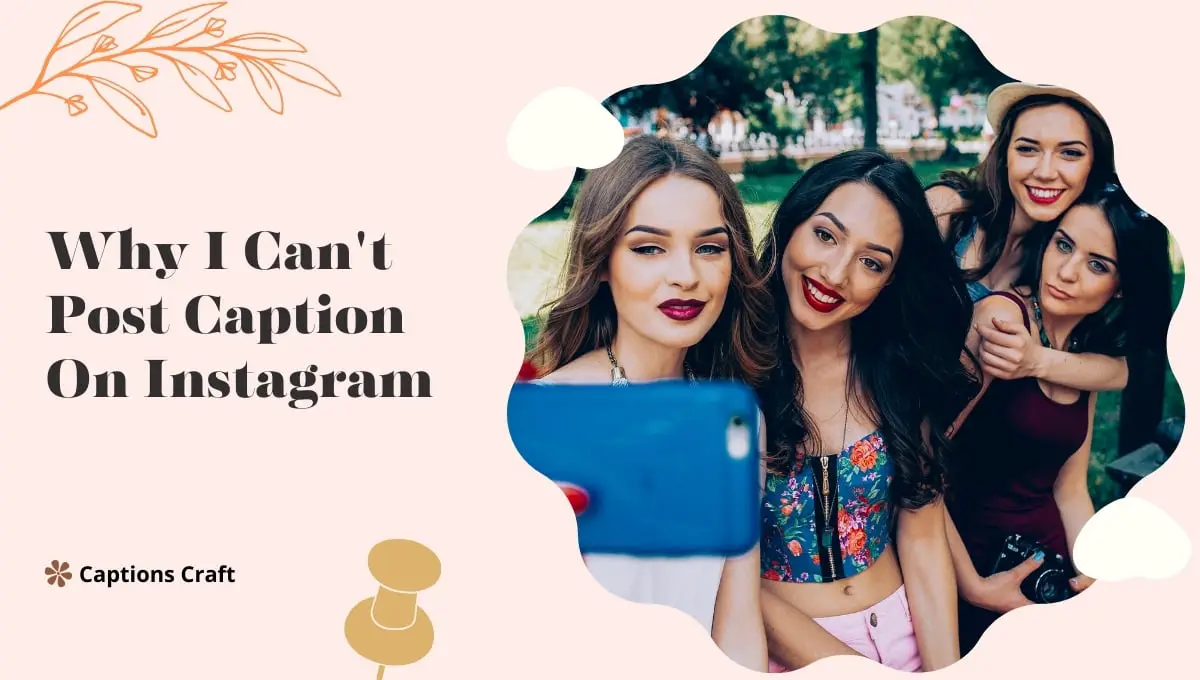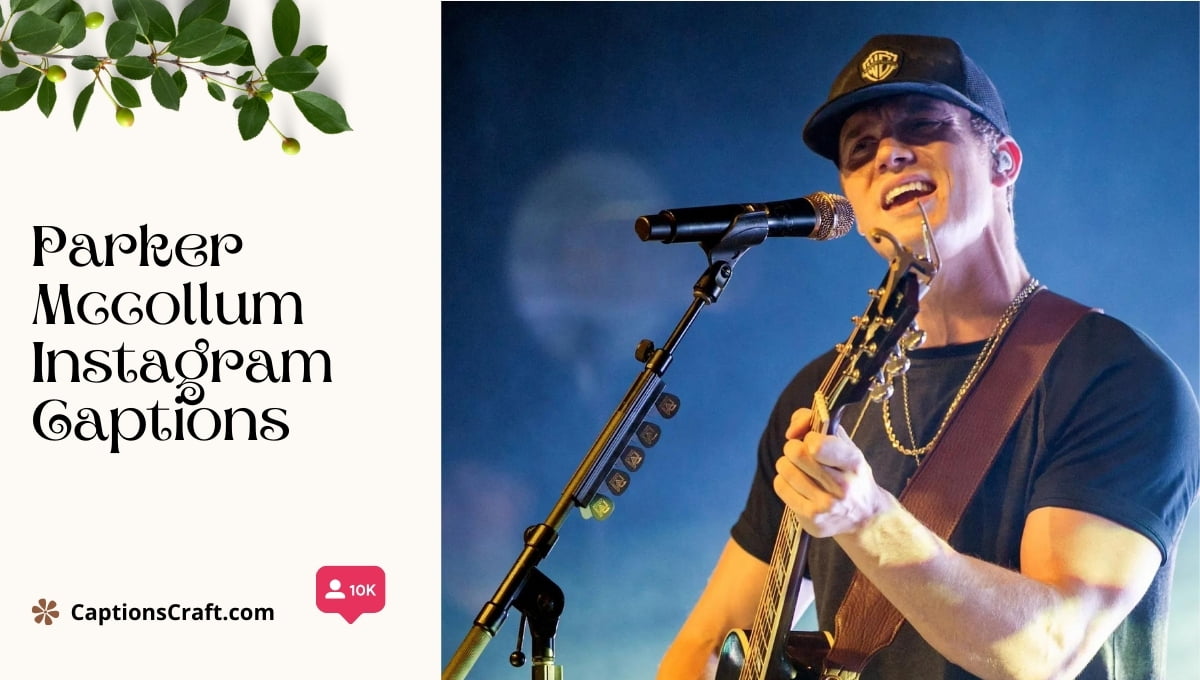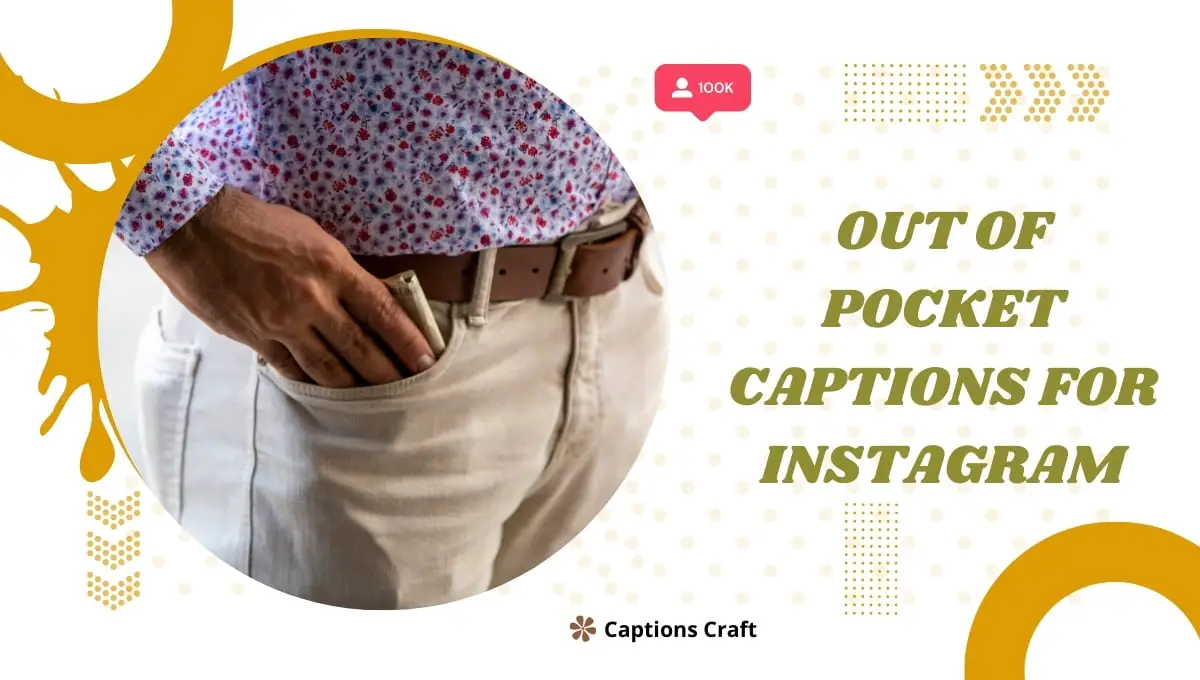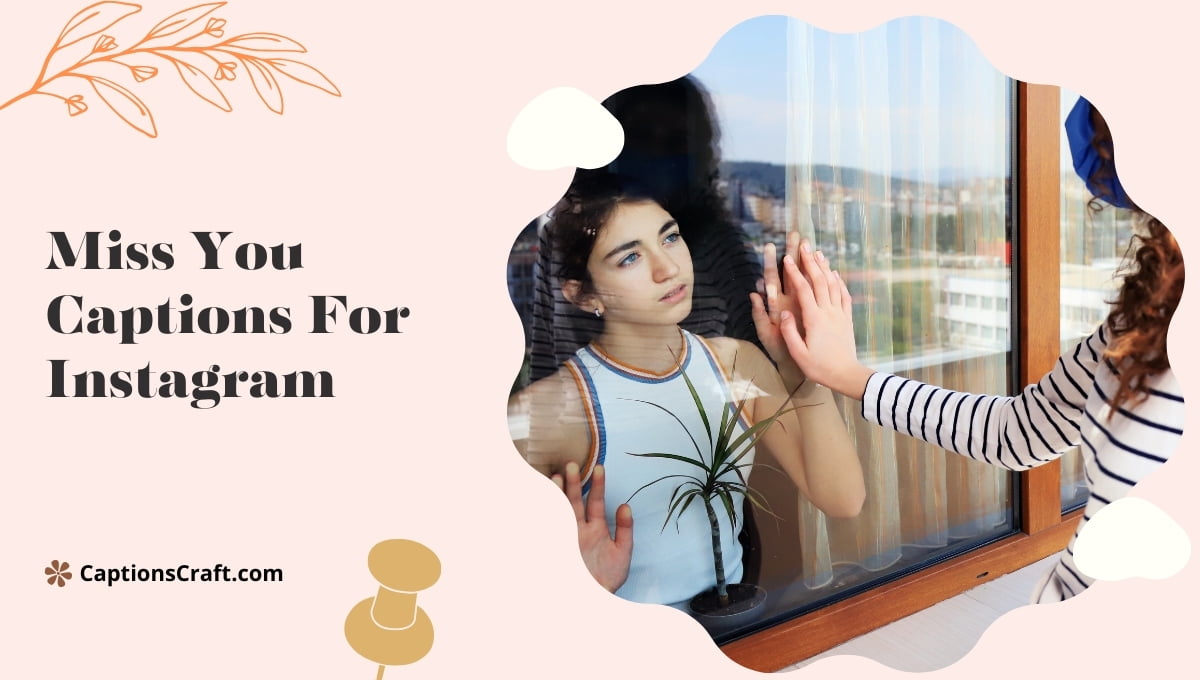There could be several reasons why you are unable to post captions on Instagram.
One possible reason is that you may be experiencing a technical issue with the app or your device. Try updating the Instagram app to the latest version or restarting your device to see if that resolves the problem.
Another reason could be that your Instagram account has been flagged or restricted for violating community guidelines. In this case, you may need to review and adjust your content to comply with the platform’s rules.
Additionally, it’s worth checking if you have a stable internet connection as a poor connection can sometimes prevent you from posting captions.
If none of these solutions work, reaching out to Instagram’s support team for further assistance might be helpful.
Content Highlights ✨
I. Reasons for Not Being Able to Post a Caption on Instagram
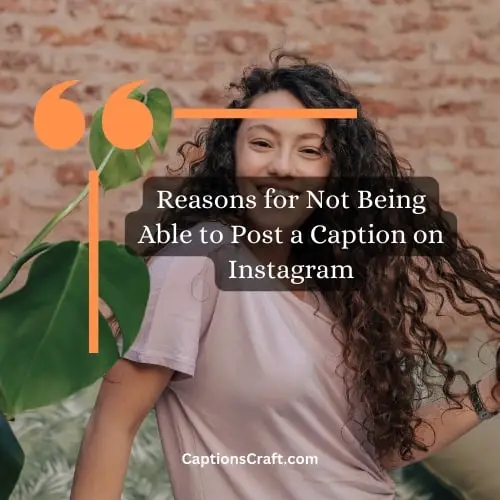
So, you’re trying to post a caption on Instagram, but it’s just not working. Frustrating, right? Well, fear not, my friend! I’m here to help you figure out what might be causing this issue. There could be a few reasons why you’re having trouble, so let’s dive right in and get to the bottom of it!
1. Network Connection Problems
One common culprit behind caption posting issues is a weak or unstable network connection. Instagram needs a solid internet connection to work its magic, so make sure you’re connected to a reliable Wi-Fi network or have a strong cellular signal. If your connection is spotty, try moving closer to your router or switching to a different network.
2. App Updates
Another possible reason could be outdated app versions. Instagram frequently releases updates to fix bugs and improve performance. If you haven’t updated the app in a while, it might be causing compatibility issues with caption posting. Head over to your device’s app store and check if there’s an update available for Instagram. Install it and give it another shot.
3. Account Issues
Sometimes, the problem lies within your account settings. It’s worth checking if you’re experiencing any restrictions or limitations that might prevent you from posting captions. Make sure you’re not exceeding any character limits, and double-check if your account is set to private, as this can affect caption visibility. Adjust your settings accordingly and see if that solves the problem.
4. Technical Glitches
Lastly, technical glitches can occasionally wreak havoc on Instagram’s caption posting functionality. These gremlins can be unpredictable, but there are a few troubleshooting steps you can take. Try force-closing the app and reopening it, or even restarting your device. If the problem persists, you can reach out to Instagram’s support team for further assistance.
Summary
Well, there you have it! These are some of the possible reasons why you might be unable to post a caption on Instagram. Remember, always check your network connection, keep your app updated, review your account settings, and don’t let those pesky technical glitches get the best of you. Happy caption posting!
II. Troubleshooting Steps to Fix the Caption Posting Issue
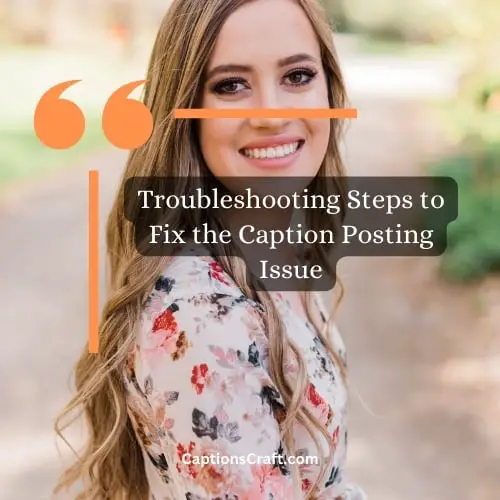
Having trouble posting a caption on Instagram? Don’t fret, I’ve got your back! Let’s dive right in and troubleshoot this pesky issue. Here are some simple steps to get your captions up and running:
- Check your internet connection: Before anything else, make sure you’re connected to a stable and reliable internet connection. Slow or weak connections can cause posting problems. So, go ahead and give your Wi-Fi a little nudge or switch to a stronger network if possible.
- Update the Instagram app: Outdated versions of the app can sometimes cause glitches. Head over to your app store and check if there’s an update available for Instagram. If there is, hit that “Update” button and let your device work its magic.
- Clear cache and data: Accumulated cache and data can clog up the app and lead to unexpected issues. Go to your device settings, find the Instagram app, and clear its cache and data. Don’t worry, this won’t delete any of your precious photos or videos.
- Restart your device: Ah, the good ol’ restart. It works wonders for many tech-related problems. Give your device a quick restart and relaunch the Instagram app. Sometimes, a fresh start is all it takes to fix the caption posting hiccup.
- Try a different device: If the problem persists, grab another device and see if you can post a caption from there. This will help determine if the issue lies with your device or the Instagram app itself.
- Reinstall the Instagram app: If all else fails, it’s time to bid farewell to the old Instagram app and reinstall it. Uninstall the app from your device, visit your app store, and download the latest version. Once it’s installed, log back in and give caption posting another shot.
By following these troubleshooting steps, you should be able to overcome the caption posting issue on Instagram. Remember, technology can be finicky at times, but with a little patience and know-how, you’ll be back to sharing your captivating captions in no time!
III. Tips to Avoid Future Caption Posting Problems on Instagram
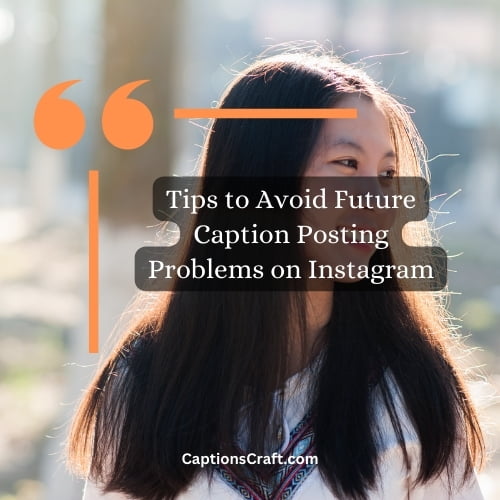
So, you’ve encountered some issues with posting captions on Instagram? Don’t fret! I’ve got your back.
Here are some valuable tips to help you avoid these problems in the future:
- Double-check your internet connection: Before you start blaming Instagram, make sure your internet connection is stable and reliable. A weak or intermittent connection can cause posting hiccups.
- Update your Instagram app: Outdated versions of the app can sometimes lead to glitches. Keep your Instagram app up to date to ensure you have the latest bug fixes and improvements.
- Clear the app cache: Caches can accumulate over time and cause various issues. Go to your device’s settings, find the Instagram app, and clear its cache. This can help resolve any underlying problems.
- Check for app permissions: Make sure Instagram has the necessary permissions to access your device’s storage and camera. Without these permissions, you might encounter difficulties when posting captions.
- Avoid using excessive hashtags: While hashtags are a great way to increase your post’s visibility, using too many of them can sometimes cause posting problems. Stick to a reasonable number of relevant hashtags to avoid any issues.
- Don’t forget to proofread: Before hitting that post button, take a moment to proofread your caption. Typos and errors can sometimes cause your post to fail. A quick read-through can save you from future frustrations.
- Try posting at different times: Instagram’s servers can sometimes get overwhelmed during peak usage hours. If you consistently face caption posting issues, experiment with posting at different times of the day to see if that helps.
- Reach out to Instagram support: If you’ve exhausted all troubleshooting steps and the problem persists, don’t hesitate to contact Instagram support. They have a team of experts who can assist you in resolving any persistent caption posting problems.
By following these tips, you’ll be well-equipped to avoid future caption posting problems on Instagram. Happy posting!
IV. How to Fix Caption Posting Issues on Instagram
So, you’re having trouble posting captions on Instagram, huh? Don’t fret, my friend! I’ve got your back. Here’s a handy guide to help you troubleshoot and fix those pesky caption posting problems. Let’s get right into it!
Possible Reasons for Not Being Able to Post a Caption
Before we dive into the solutions, let’s quickly go over some common reasons why you might be experiencing this issue:
- Slow or unstable internet connection
- Outdated version of the Instagram app
- Technical glitches or bugs
- Violations of Instagram’s community guidelines
Troubleshooting Steps to Fix the Caption Posting Issue
Now that we’ve identified the possible culprits, let’s roll up our sleeves and fix this problem once and for all. Here are some steps you can take:
- Check your internet connection: Make sure you’re connected to a stable and reliable network. If your Wi-Fi signal is weak, try switching to mobile data or vice versa.
- Update the Instagram app: Head over to your app store and see if there’s an update available for Instagram. Keeping your app up to date ensures you have the latest features and bug fixes.
- Clear the app cache: Sometimes, accumulated cache files can cause issues. Go to your device’s settings, find the Instagram app, and clear its cache. This can help resolve any temporary glitches.
- Restart your device: Ah, the good old “turn it off and on again” trick. Give your device a quick restart to refresh its system and clear any lingering gremlins.
- Check for community guideline violations: Instagram has certain rules and regulations to maintain a safe and respectful environment. Make sure your caption adheres to these guidelines to avoid any posting issues.
Tips to Avoid Future Caption Posting Problems on Instagram
Now that you’ve conquered the caption posting conundrum, let’s talk about some preventive measures to keep those problems at bay:
- Compose your captions in a separate app: If you’re worried about losing your precious words, consider writing your captions in a notes app or the Instagram caption editor itself before posting. This way, you’ll have a backup in case anything goes wrong.
- Double-check before posting: Take a moment to review your caption for any typos, grammatical errors, or potential violations. Prevention is better than cure, my friend!
- Stay up to date: Keep an eye out for any new updates or announcements from Instagram. Being aware of any changes in their policies or features can help you avoid potential posting issues.
And there you have it, folks! With these troubleshooting steps and preventive tips, you’ll be captioning like a pro in no time. Now, go forth and share your incredible stories with the world!
Why I Can’t Post Caption On Instagram FAQ
1. Why am I unable to post a caption on Instagram?
There could be several reasons for this issue. It might be due to a temporary glitch in the app, a problem with your internet connection, or an error with your account. You can try troubleshooting steps such as restarting the app, checking your internet connection, or logging out and logging back in to see if it resolves the problem.
2. Is there a character limit for Instagram captions?
Yes, Instagram has a character limit for captions. Currently, the limit is set to 2,200 characters. If your caption exceeds this limit, you won’t be able to post it.
3. Are there any restrictions on the content of captions?
Yes, Instagram has community guidelines that restrict certain types of content. Make sure your caption adheres to these guidelines, which include restrictions on explicit or violent content, hate speech, harassment, and copyrighted material.
4. Are there any known issues with the Instagram app that can affect caption posting?
Instagram occasionally experiences technical issues that can affect various features, including caption posting. It’s always a good idea to check if there are any known issues with the app by visiting Instagram’s official support page or social media channels.
5. Can I add a caption to a photo after posting it on Instagram?
Yes, you can edit the caption of a photo on Instagram even after posting it. Simply go to the photo, tap on the three dots (…) or the edit button, and make the necessary changes to the caption.
6. Do I need to update my Instagram app to post captions?
Keeping your Instagram app up to date is generally recommended to ensure you have access to the latest features and bug fixes. However, not being able to post captions is unlikely to be solely caused by an outdated app version.
7. Can I post captions on Instagram using a computer?
Yes, you can post captions on Instagram using a computer. Simply log in to your Instagram account through a web browser and follow the usual steps to upload a photo or video along with a caption.
8. What should I do if I still can’t post captions after trying all the troubleshooting steps?
If you have tried all the troubleshooting steps and are still unable to post captions on Instagram, it’s best to reach out to Instagram’s support team for further assistance. They will be able to investigate the issue specific to your account and provide guidance on resolving it.
9. Can I use hashtags in my Instagram captions?
Yes, you can use hashtags in your Instagram captions. Hashtags help categorize your posts and make them more discoverable to other users. You can include relevant hashtags within your caption to increase visibility.
10. Can I post captions on Instagram without attaching a photo or video?
No, Instagram requires you to attach a photo or video when posting a caption. It is primarily a visual platform, and captions are meant to complement the visual content you share.
Wrapping Up
In a nutshell, not being able to post captions on Instagram can be a real bummer. But fear not, there are a few possible reasons for this issue. It could be due to a glitch in the app, a problem with your internet connection, or even a temporary restriction on your account.
To fix it, try updating the app, checking your internet connection, or reaching out to Instagram’s support team for assistance. Remember, troubleshooting is key, and with a little persistence, you’ll be back to captioning your posts in no time. Happy gramming!