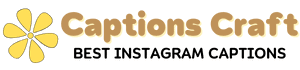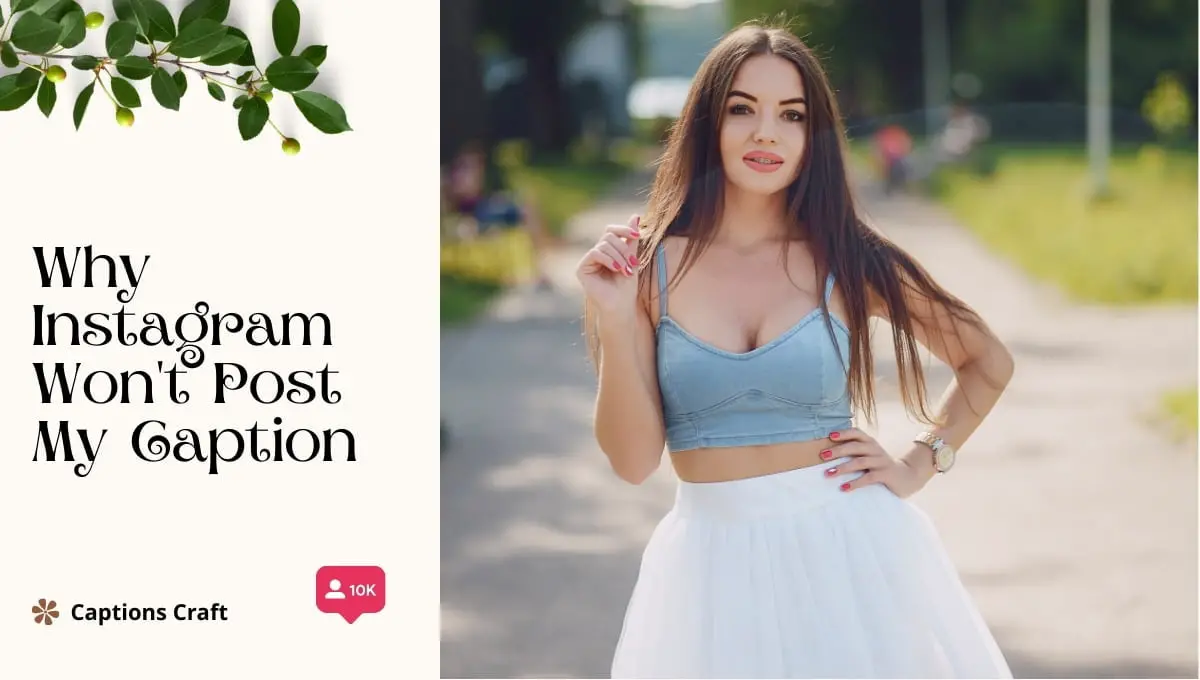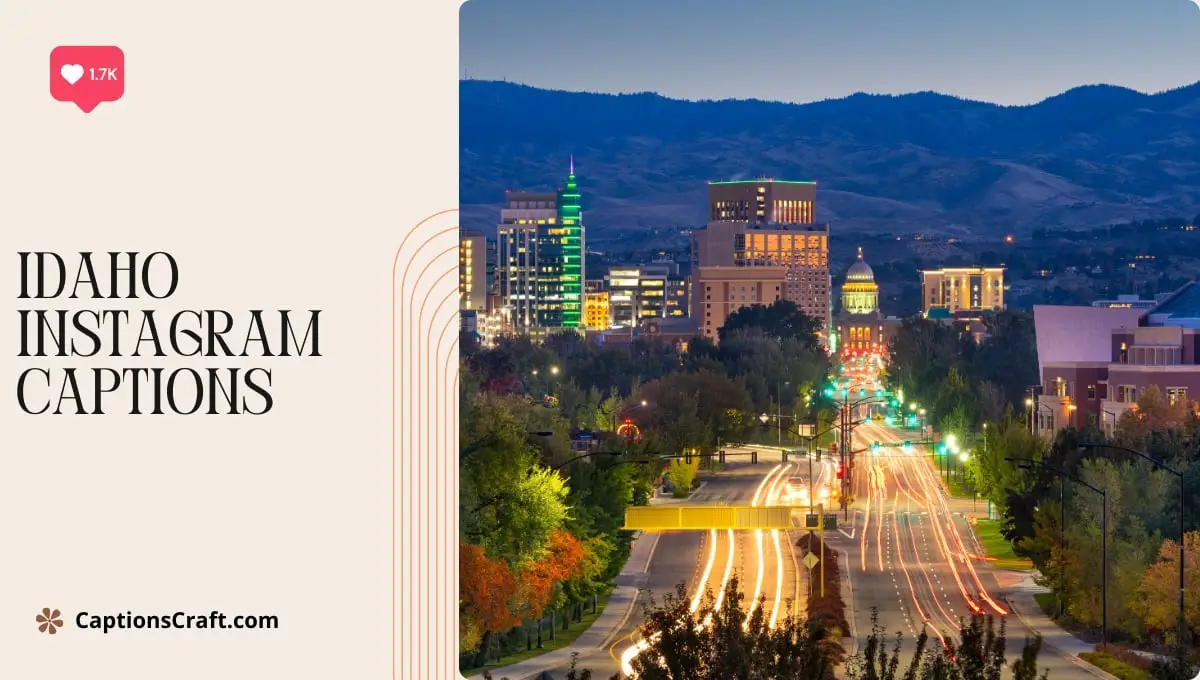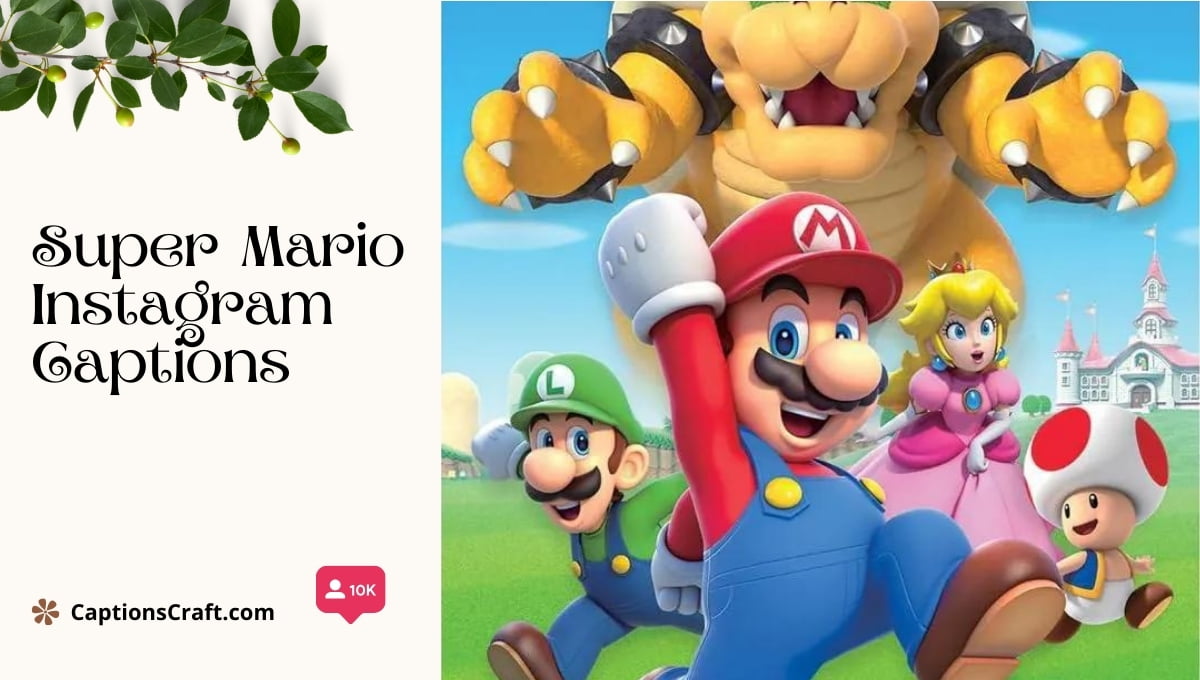There could be several reasons why Instagram won’t post your caption.
First, check if you have a stable internet connection as a weak connection can prevent your caption from being posted.
Additionally, ensure that your caption adheres to Instagram’s community guidelines and doesn’t violate any terms of service, as this can lead to your caption being blocked.
Lastly, make sure that you haven’t exceeded the caption character limit, which is currently set at 2,200 characters.
By addressing these potential issues, you can increase the chances of your Instagram caption being successfully posted.1
Content Highlights ✨
I. Reasons Why Your Instagram Caption Isn’t Posting

So, you’re all set to share your amazing photo on Instagram, but uh-oh, your caption just won’t post. Frustrating, right? Don’t worry, my friend, I’ve got your back. Let’s figure out what might be causing this glitch and how you can fix it. No time to waste, let’s dive in!
1. Connection Issues
First things first, check your Wi-Fi or mobile data connection. Instagram needs a stable connection to upload your caption. If your signal is as weak as a cup of decaf coffee, it’s time to switch to a stronger network or find a cozy spot with better reception.
2. Exceeding Character Limit
Instagram is all about keeping it short and sweet, like a good love letter. But hey, sometimes we get carried away and pour our hearts out in our captions.
Double-check if you’ve exceeded the 2,200 character limit. If you have, trim it down, my friend. Brevity is the soul of wit, after all.
3. Special Characters and Symbols
Now, let’s talk about those fancy characters and symbols that make your caption stand out. Instagram can be a bit picky about them.
If you’ve used any special characters, emojis, or symbols that are not playing nice, try removing them and see if your caption finally hits the post button.
4. App Updates
Instagram is constantly evolving like a chameleon in the jungle. Sometimes, outdated versions of the app can cause issues. Check if you’re using the latest version of Instagram. If not, head over to your app store and update it faster than a cheetah chasing its prey.
5. Account or Server Glitches
Occasionally, Instagram’s servers or your account can have a bad day, just like the rest of us. It’s not personal, trust me. Give it some time, refresh the app, and try posting your caption again. Patience is a virtue, my friend.
6. Third-Party Apps
Ah, those tempting third-party apps that promise to enhance your Instagram experience. While some are legit, others can be as sketchy as a back alley.
If you’ve recently granted access to a third-party app, it might be causing conflicts. Consider revoking access and try posting your caption again. Better safe than sorry!
7. Report the Issue
If none of the above solutions work, it’s time to call in reinforcements. Report the issue to Instagram’s support team. They might have some magical tricks up their sleeves to fix it. Just remember, they’re humans too, so be patient and kind.
In a Nutshell
When your Instagram caption refuses to post, it can feel like a bump in the road. But fear not!
By checking your connection, trimming down your caption, avoiding special characters, updating the app, being patient, avoiding shady third-party apps, and reporting the issue, you’ll be back to sharing your incredible moments in no time. Keep calm and caption on, my friend!
II. How to Fix Common Caption Posting Issues on Instagram

So, you’ve crafted the perfect caption for your Instagram post, and you’re all set to share it with the world. But wait, what’s this?
Your caption isn’t posting? Don’t fret, my friend! I’ve got your back. Let’s dive right in and troubleshoot some common caption posting issues on Instagram.
1. Check Your Internet Connection
First things first, let’s make sure you’re connected to the world wide web. A weak or unstable internet connection can cause hiccups in the caption posting process.
So, double-check your Wi-Fi or cellular data signal, and make sure you’re rocking a strong connection.
2. Update Your Instagram App
Now, I know it can be tempting to ignore those pesky app updates, but trust me on this one – keeping your Instagram app up to date is crucial.
Developers are constantly working on bug fixes and improvements, and an outdated app might be the culprit behind your caption woes. Head to your app store and hit that update button!
3. Clear the Cache
When your Instagram app starts acting up, clearing the cache can work wonders. It’s like giving your app a refreshing spa day. To do this, go to your phone’s settings, find the Instagram app, and clear its cache.
This will help get rid of any temporary files or data that might be causing issues.
4. Reinstall the Instagram App
If all else fails, it’s time to bring out the big guns – uninstall and reinstall the Instagram app. This may sound extreme, but it can often solve stubborn caption posting problems.
just make sure to back up any important data before you bid farewell to the app. Once you’ve reinstalled, log back in and give it another shot.
5. Reach Out to Instagram Support
If you’ve tried everything under the sun and your caption still refuses to post, it’s time to call in reinforcements. Reach out to Instagram support and let them know about your caption posting struggles. They have a team of experts who can dig into the issue and provide you with personalized assistance.
Remember, my friend, Instagram caption posting issues can be frustrating, but with a little patience and these troubleshooting tips, you’ll be back to sharing your witty captions in no time. Keep calm, stay persistent, and let your words shine!
III. Advanced Troubleshooting Techniques for Instagram Caption Posting Problems

So, you’ve tried the basic fixes for your Instagram caption posting issues, but you’re still facing problems? Don’t worry, my friend! I’ve got some advanced troubleshooting techniques up my sleeve that might just save the day.
1. Check Your Internet Connection: A weak or unstable internet connection can cause all sorts of problems, including difficulties in posting captions on Instagram. Make sure you’re connected to a reliable network, and if possible, switch to a stronger Wi-Fi signal.
2. Clear App Cache: Sometimes, accumulated cache data can interfere with the proper functioning of the Instagram app. To clear the cache, go to your phone’s settings, find the Instagram app, and clear its cache. This might help resolve any underlying issues.
3. Update the Instagram App: Outdated versions of the Instagram app can be prone to glitches and bugs. Check if there are any updates available in your app store and install them. The latest version might contain bug fixes that address caption posting problems.
4. Reinstall the Instagram App: If all else fails, consider uninstalling and reinstalling the Instagram app. This can help eliminate any corrupted files or settings that might be causing the caption posting issues. Just make sure to back up any important data before you proceed.
5. Disable Third-Party Apps: Certain third-party apps or services that integrate with Instagram might be causing conflicts. Disable any apps that have access to your Instagram account and try posting a caption again. If it works, you can narrow down the problematic app and decide whether to keep it or find an alternative.
6. Contact Instagram Support: If none of the above techniques work, it’s time to reach out to the experts. Contact Instagram support through their Help Center or social media channels and explain the issue you’re facing.
They may be able to provide specific guidance or investigate any potential platform-related problems.
Remember, troubleshooting can sometimes be a trial-and-error process. Be patient and persistent in your efforts to get those captions posted. You’ll get there, my friend!
Now that we’ve covered the advanced troubleshooting techniques, it’s time to put them into action. Give them a try and let me know if you’re able to conquer those pesky Instagram caption posting problems.
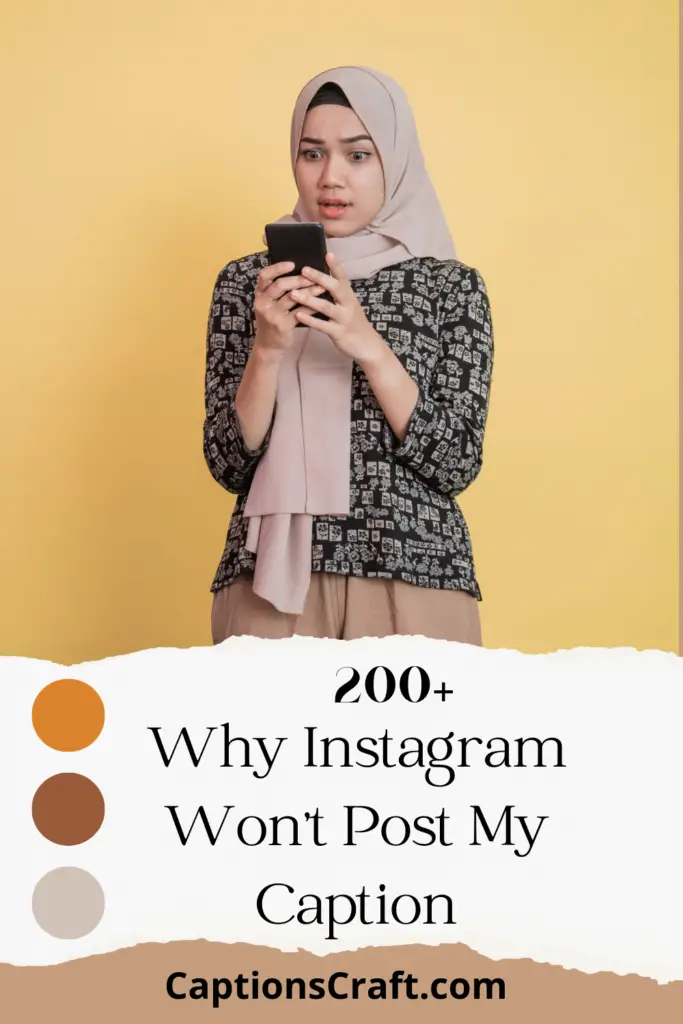
IV. Why Instagram Isn’t Posting Your Caption
So, you’ve crafted the perfect caption for your Instagram post, but for some reason, it’s not showing up. Frustrating, right? Well, fear not! I’m here to shed some light on this pesky issue and help you get your captions back on track.
Possible Reasons for Caption Posting Problems
- Technical Glitches: Sometimes, Instagram experiences technical hiccups that can interfere with the smooth posting of captions. It could be a temporary glitch in their system, and you just happened to be caught in the crossfire. These things happen, but don’t worry, they usually get resolved quickly.
- Network Issues: Poor internet connection can wreak havoc on your caption-posting endeavors. If you’re in an area with weak signal or experiencing a Wi-Fi snafu, it might be the culprit behind your caption disappearing into the abyss.
- Character Limit Exceeded: Instagram has a limit of 2,200 characters for captions. If your caption exceeds this limit, it won’t be posted. Make sure to keep an eye on that character count and trim down your words if necessary.
- Hashtag Overload: Instagram allows up to 30 hashtags per post, but sometimes, using too many can cause issues. If you’ve gone hashtag crazy and included more than the allowed limit, Instagram might not post your caption. It’s time to do some hashtag spring cleaning!
How to Fix Common Caption Posting Issues
Now that we’ve identified some potential reasons for your caption woes, let’s explore how you can fix them:
- Check for Updates: Ensure that you’re using the latest version of the Instagram app. Updates often include bug fixes and improvements that can resolve caption posting issues.
- Restart Your Device: Sometimes, a good ol’ restart can work wonders. Give your device a break and turn it back on. This simple step can help refresh your connection and clear any temporary glitches.
- Review Your Caption: Double-check your caption for any formatting errors, excessive hashtags, or character limit breaches. Tweak it as needed to comply with Instagram’s guidelines.
- Switch Networks: If you suspect a weak internet connection is to blame, try switching to a different network. Whether it’s Wi-Fi or mobile data, a stronger signal might just do the trick.
Advanced Troubleshooting Techniques
If the common fixes didn’t solve your caption posting problems, it’s time to pull out the big guns.
Here are a few advanced troubleshooting techniques:
| Technique | Description |
|---|---|
| Clear Cache and Data | Head to your device settings, find the Instagram app, and clear its cache and data. This can help eliminate any corrupt files or settings that may be causing the issue. |
| Reinstall Instagram | If all else fails, uninstall the Instagram app and reinstall it from scratch. This can often resolve stubborn caption posting problems. |
| Contact Instagram Support | If none of the above methods work, reach out to Instagram’s support team. They have the expertise to delve into the issue further and provide you with personalized assistance. |
With these troubleshooting techniques in your arsenal, you’re well-equipped to tackle any caption posting problems that come your way.
Remember, Instagram glitches happen to the best of us, but with a little patience and know-how, you’ll be back to captioning like a pro in no time!
Why Won’t Instagram Post My Caption – FAQs
1. Why is my Instagram caption not posting?
There could be several reasons why your Instagram caption is not posting. It could be due to a technical issue, a violation of Instagram’s community guidelines, or a problem with your internet connection.
2. What can I do if my caption doesn’t appear after posting?
If your caption doesn’t appear after posting, try refreshing the app or logging out and logging back in. You can also check if there are any pending updates for the Instagram app and install them.
3. Are there any character limits for Instagram captions?
Yes, Instagram has a character limit for captions. Currently, the limit is set to 2,200 characters. However, it’s recommended to keep your captions concise and engaging to maintain the attention of your audience.
4. Can I include hashtags in my Instagram captions?
Yes, you can include hashtags in your Instagram captions. Using relevant hashtags can help increase the visibility of your posts and reach a wider audience. However, make sure not to overuse hashtags, as it may appear spammy.
5. Why are my hashtags not working in my caption?
If your hashtags are not working in your caption, it could be due to using banned or restricted hashtags. Instagram has certain guidelines for hashtags, and using inappropriate or prohibited hashtags can result in your caption not being posted.
6. Can I edit my caption after posting?
Yes, you can edit your caption after posting on Instagram. Simply go to your post, tap on the three dots (…) at the top-right corner, and select “Edit”. However, note that editing your caption may affect the engagement and visibility of your post.
7. How can I avoid my caption being flagged as spam?
To avoid your caption being flagged as spam, refrain from using excessive hashtags, repetitive content, or misleading information. Make sure your caption adds value to the post and complies with Instagram’s community guidelines.
8. What should I do if my caption violates Instagram’s guidelines?
If your caption violates Instagram’s guidelines, it may not be posted or could be removed by Instagram. In such cases, review the guidelines, make necessary edits, and try reposting the caption while ensuring compliance with the rules.
9. Does Instagram have any restrictions on caption formatting?
Instagram allows basic formatting options such as line breaks, emojis, and special characters in captions. However, it does not support advanced formatting like bold or italic text. Keep your captions simple and visually appealing.
10. Can I include links in my Instagram captions?
No, Instagram does not allow clickable links in captions. However, you can include a link in your bio and direct your audience to click the link mentioned in your caption. Alternatively, you can use the “Swipe Up” feature in Instagram Stories if you have a verified account or meet specific requirements.
Wrapping Up
After diving into the mysterious world of Instagram captions, we’ve uncovered some possible reasons why your captions may not be posting. It could be due to a glitch in the app, a violation of Instagram’s community guidelines, or even an issue with your account settings.
To troubleshoot, try updating your app, reviewing the guidelines, and double-checking your settings. Remember, it’s always a good idea to keep your captions clean, engaging, and relevant to avoid any potential posting problems.
So, keep calm, keep captioning, and let your words shine on Instagram.